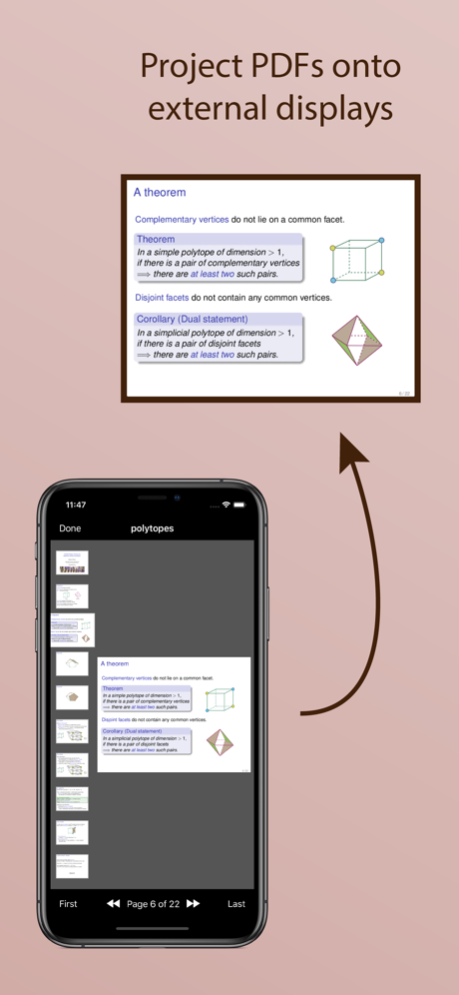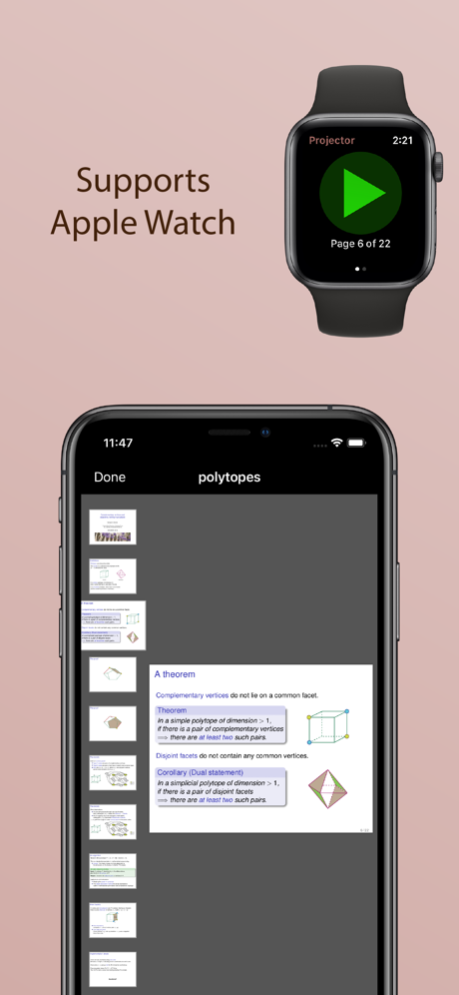PDF Projector 1.6
Continue to app
Paid Version
Publisher Description
Projects PDF slideshows onto an external screen. If you have an Apple Watch, you can also use it as a remote control.
This app is useful if you write presentations using LaTeX Beamer, or LibreOffice Impress, or some other application that exports to PDF.
Simply open your PDF in the app and connect an external display (e.g., via VGA, HDMI, USB-C, or AirPlay). Your slides will be displayed full-screen on the external display, while the app provides additional navigation controls on your iPad or iPhone.
You can navigate on your iPad or iPhone by tapping and swiping, or using the buttons on the toolbar, or scrolling through the thumbnails, or using an external keyboard. When in landscape mode, you will also see a preview of the next page (which you can turn on/off using the button on the upper toolbar).
You can browse and open any of your iCloud documents, or you can share PDFs from your favourite app to open in PDF Projector.
WATCH REMOTE:
If you have an Apple Watch, you can use this as a remote control. Simply open a PDF document in the iPhone app and connect it to an external display, and then start the Watch app to use the remote control.
If you talk a lot between slides, try adding the "Next Page" complication to your clock face (requires watchOS 7). This will let you step through the slides without having to keep reopening the app. You can also configure Settings / General / Wake Screen (on any watchOS version) to keep the app on screen for longer while you present your talk.
Dec 1, 2020
Version 1.6
- On watchOS 7 there is now a second complication that immediately advances to the next page. This avoids having to keep reopening the app if you talk a lot between slides.
- On iOS 13/14 you can now tap anywhere to advance pages (previously you had to tap outside the PDF).
- Other minor updates.
About PDF Projector
PDF Projector is a paid app for iOS published in the Office Suites & Tools list of apps, part of Business.
The company that develops PDF Projector is Benjamin Burton. The latest version released by its developer is 1.6.
To install PDF Projector on your iOS device, just click the green Continue To App button above to start the installation process. The app is listed on our website since 2020-12-01 and was downloaded 0 times. We have already checked if the download link is safe, however for your own protection we recommend that you scan the downloaded app with your antivirus. Your antivirus may detect the PDF Projector as malware if the download link is broken.
How to install PDF Projector on your iOS device:
- Click on the Continue To App button on our website. This will redirect you to the App Store.
- Once the PDF Projector is shown in the iTunes listing of your iOS device, you can start its download and installation. Tap on the GET button to the right of the app to start downloading it.
- If you are not logged-in the iOS appstore app, you'll be prompted for your your Apple ID and/or password.
- After PDF Projector is downloaded, you'll see an INSTALL button to the right. Tap on it to start the actual installation of the iOS app.
- Once installation is finished you can tap on the OPEN button to start it. Its icon will also be added to your device home screen.